What is update and upgrade in Linux?
The update command gives you an idea about the available updates, but it does not download or install the updates within your distro. On the other hand, the apt upgrade command downloads and installs available updates on your machine in one go.
To update and upgrade Linux packages, you can follow the steps below:
- Open your Linux terminal.
- Update the system package manager by typing the command:
sudo apt-get update
This command updates the package lists for upgrades and installs on your system.
- Upgrade the installed packages by typing the command:
sudo apt-get upgrade
This command upgrades the installed packages to the latest version available in the repositories.
- If you want to upgrade to a new release of the Linux distribution, you can use the command:
sudo apt-get dist-upgrade
This command upgrades the distribution to the latest release version available in the repositories.
- If you want to remove unnecessary packages that are no longer needed, you can use the command:
sudo apt-get autoremove
This command removes the packages that were automatically installed as dependencies but are no longer needed by any installed packages.
- If you want to clean up the local repository cache to free up disk space, you can use the command:
sudo apt-get clean
This command removes the local repository cache of downloaded packages that are no longer needed.


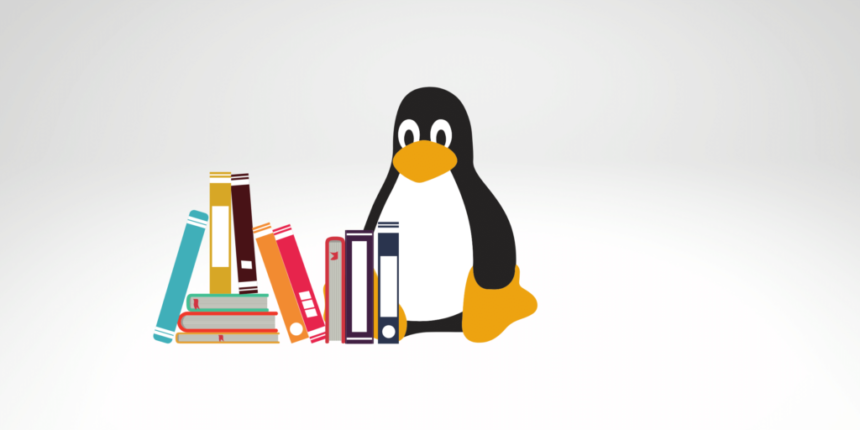
Leave a Reply